PDFs, Images & Other Documents
NOTE:
- File upload size has been reduced to 0.8 Mb per image.
- To Upload files the file needs to be on your physical hard drive not in any cloud service like Google Drive.
Images
- Prepare your image: Resize, Crop or Edit. Consider using Pixlr Image Editor for Google Drive or other photo editing software
- From the post admin panel click
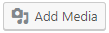 .
. - From the window that pops up you can:
- Drag your image onto the panel or
- Click “Upload Files” followed by “Select File” then locate your file.
- Click insert media. Note: images will be inserted wherever you curser was when you click “Add Media”
PDF Documents
Due to size and security PDFs can only be linked to from another source like a Google Drive.
- Using Google Drive
- Add your PDF to a Google Drive.
- Change the Share settings on that document to “Visible by Anyone with the Link”
- Copy the link
- Back in the website Admin Panel
- From your website add the text you want clicked to link to your pdf
- Select that text
- Click the link creator button

- Paste the link to the PDF
- Check the “Opens in New Window” box. NOTE: You may have to click the Gear Icon to get this setting available
- Save your page

