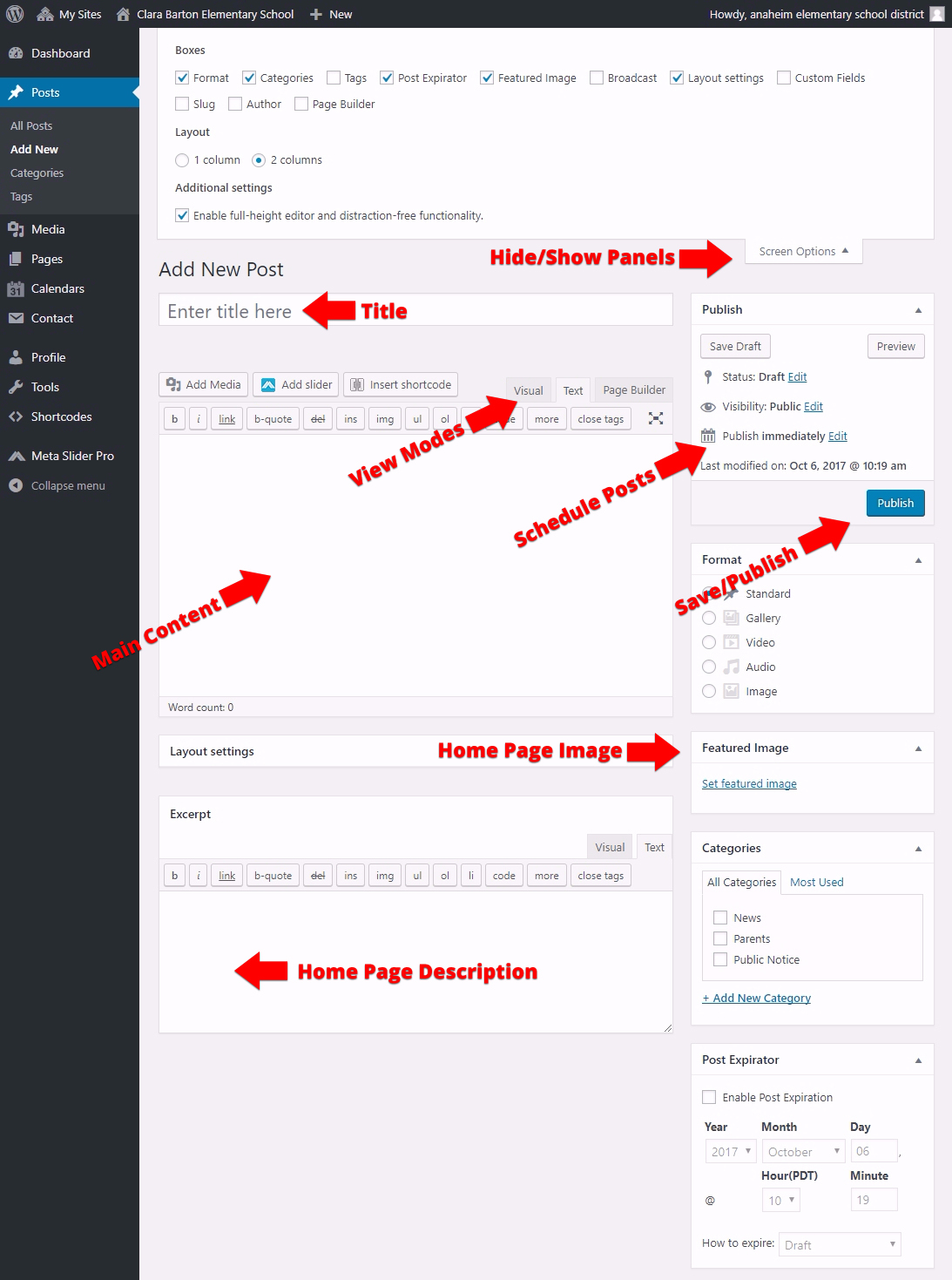Adding News Posts
- Click the ‘Posts’ tab.
- Click the ‘Add New’ sub-tab.
- Start filling in the blanks: enter your post title in the upper field, and enter your post body content in the main post editing box below it. (Each of these sections is explained below.)
- When you are ready, click Publish.
Descriptions of Post Fields
-
Title: The title of your post. You can use any phrases, words or characters. Avoid using the exact same title twice as that will cause problems.
-
Screen Options: You can use this to clean up the dashboard by hiding and showing different panels.
-
View Modes: Switch between Visual or HTML views
- Visual: The Visual mode is like working in Microsoft Word or Google Docs. By having this mode active you’ll find useful tools at the top of your body content window like: Text Alignment, Link creation, Bold, Italic options etc.
- Text: The text mode is used to view the raw HTML. This can be useful when pasting in embed codes for YouTube or any other
<Iframe>embed codes you may come across. - Page Builder: This can be used to create complex layout with a user interface that you would normally need something like Bootstrap to accomplish. WARNING: Some options here can break your websites layout. For a tutorial on how to use this vist the Page Builder Documentation site.
- Main Content: The blank box where you enter your writing, links, links to images, and any information you want to display on your site.
- Schedule Posts: Normally post are “live” when you hit publish but if you’d like to schedule a post to go live the next morning/week or any time use this option by clicking “edit”.
- Publish / Update: When you’re finished with your news article hit publish or update to make your post active.
- Home Page Image: The Featured Image box is the image that shows up on the home page next to each news story. Without this by default you’ll get an unattractive grey box in its place.
- To set an image click “Set featured image”
- Click “Select File”
- Choose an appropriate image for the story.
IMPORTANT: Images should be at least 500×500 pixels.
- Excerpt: A hand crafted summary or brief teaser of your post featured on the front page of your site.
Learn More
To learn more visith the WordPress documentation page on Writing Post