Student Data Confirmation Parent Portal
Click here to login to Aeries Parent Portal
In efforts to reduce paper and make school communication a more efficient process, we are asking our families to review and update your student’s demographic and contact data online. This is the information that we usually call “Student Emergency card”. You’ll also read through the school policies and information.
Please review an email that the District sent on with information about how to access to your child’s account in the Parent Portal. If you have more than one child you will review each student individually inside the same parent account.
If you don’t recall receiving an email, go the Portal and click on Forgot password.
Families with Court orders may not have received this email. Those families can contact the school office to make changes. Office staff will make the necessary changes.
This information needs to be updated IMMEDIATELY. As always if you have any questions please visit our school office or call us.
Thank you!
How to Update your Student Emergency card
1. Check your Email
You received an email like this Fig.1
Note: Email will be sent only after registering a student at AESD
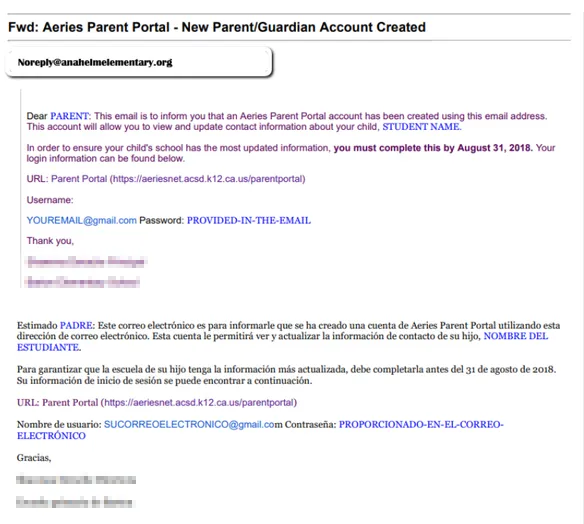
2. Login to the Aeries Parent Portal
- GO TO: Aeries Parent Portal
- The username and password are in the email you received (Fig.1)
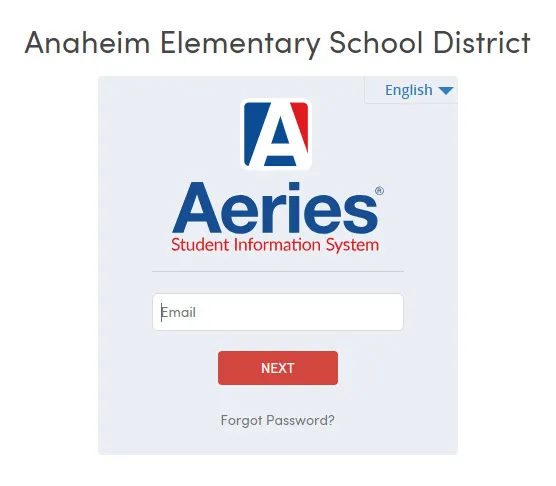
3. Begin the Student Data Confirmation Process
After you are logged in you will be prompted to complete the Student Data Confirmation Process
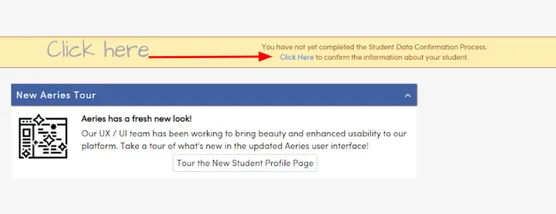
4. Select Your Options
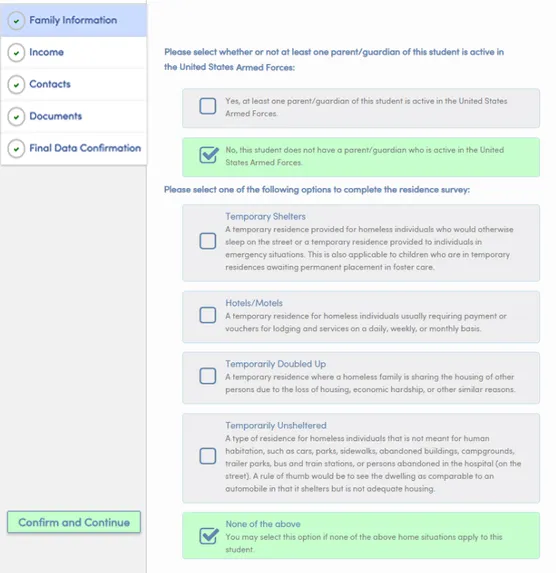
5. Confirm & Continue
After you have made your selections on each of the screens click the Confirm and Continue button.
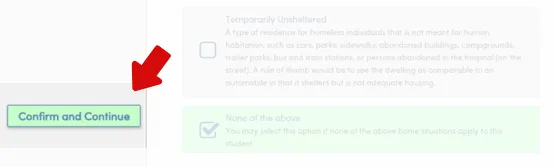
6. Submit Your Data
At the end of the Student Data Confirmation Process Click the Submit Final Confirmation button

